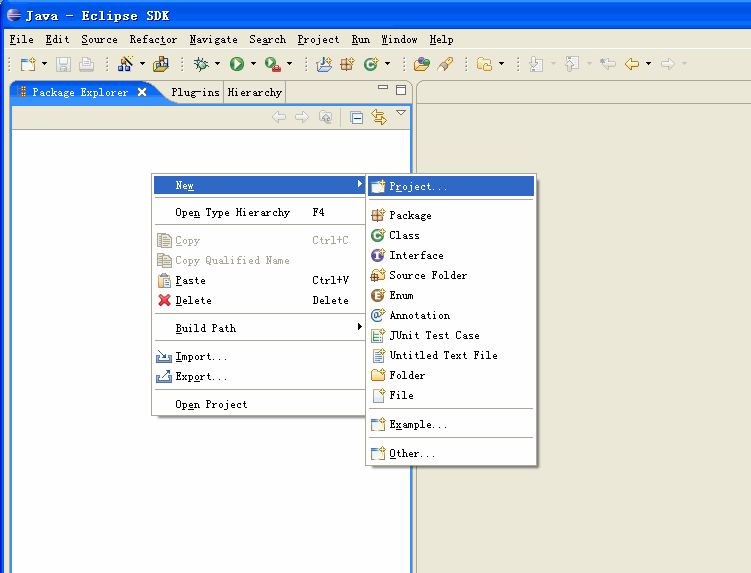
In this section, you will learn how to start using eUML2 inside Eclipse
and make a new class diagram.
It is important to always create a src directory, and set to the Java
perspective with menu Window > Open perspective > Java
This section uses the following elements:
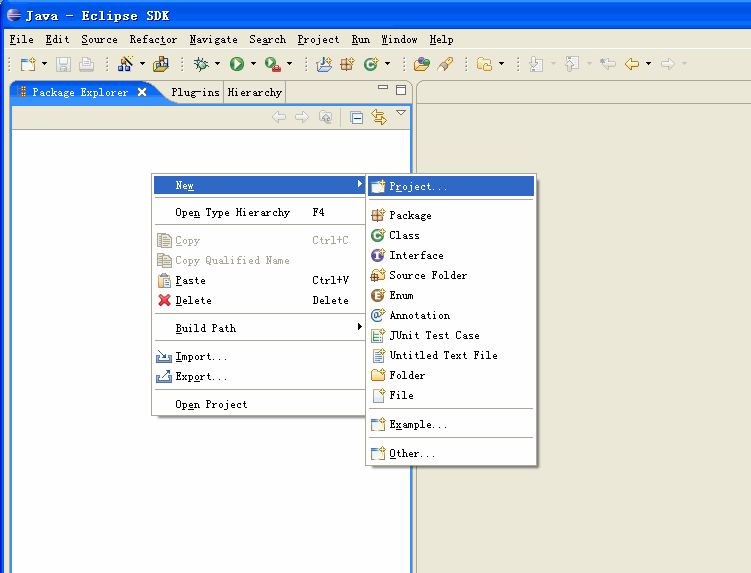
Select Java Project and
click on the Next button.
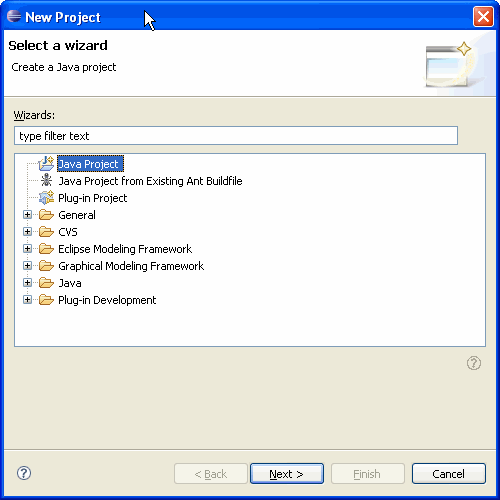
Enter the name of the project in the
Project name field.
Select your workspace location and create separate source and output
folders.

Select src in the Package Explorer and open
the folder popup menu New > Package
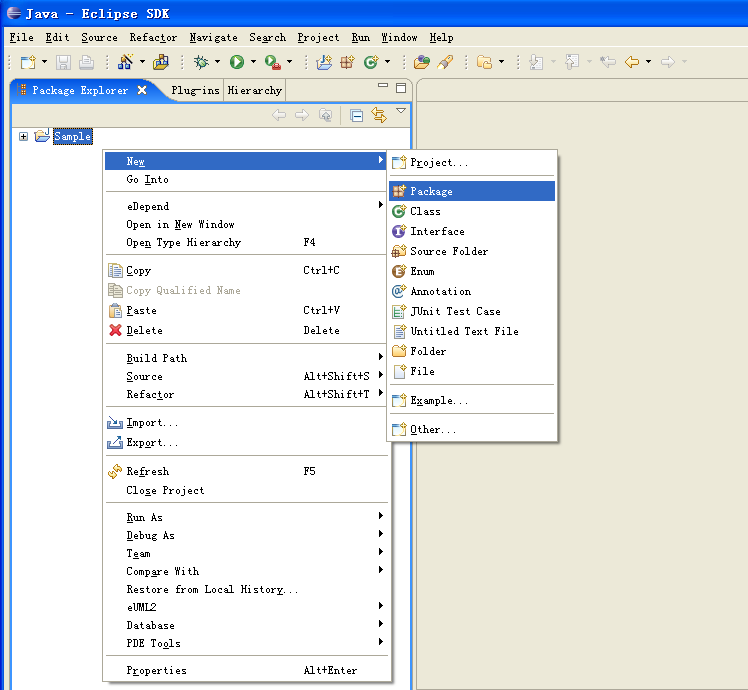
Enter the name of your package in the Name field and click on the Finish button.


To create a new Class Diagram, select a Package in the Package Explorer,
then open the Package popup menu New > Others.

Select eUML2 Diagrams > eUML2 Class Diagram.
Click on the Next button.

Select the package you want to work with and enter the name of the Class Diagram in the File name field.

Your new class diagram editor has been created.
