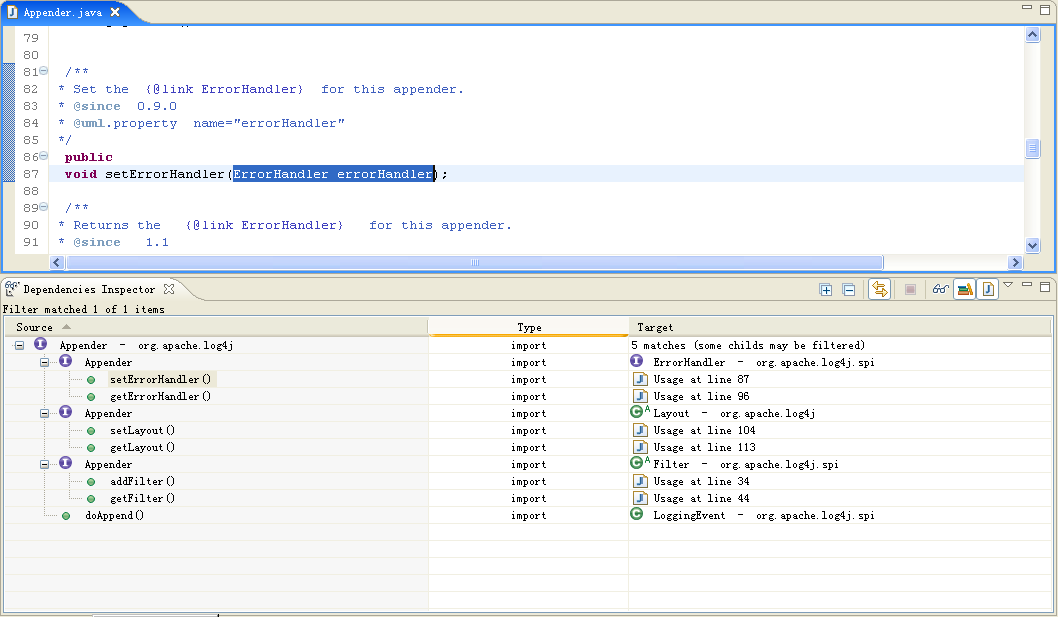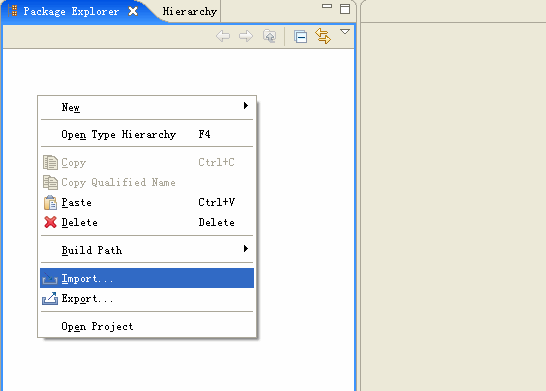
This tutorial is designed to guide you to seek cyclic dependencies in diagram creation wizards
The wizard can seek cyclic dependencies from the selected project to display them in a diagram. This behaviour works at package or class levels.
This section includes the following contents
We use the log4j project to explain how to explore dependencies on libraries. First, we import the log4j project into Eclipse
1.1 Download the log4j.zip file which includes the log4j project on your computer and put it to your workspace
1.2 Right click on Package Explorer and select Import...
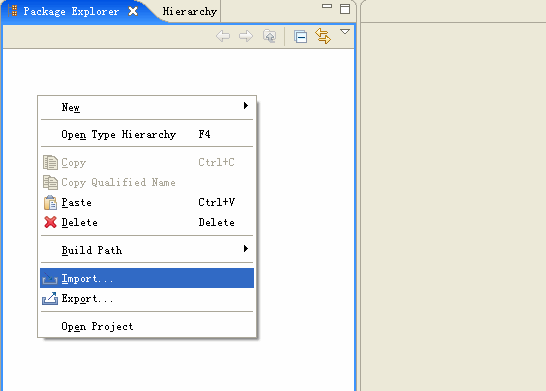
1.3 Select General -> Existing Projects into Workspace and click the Next button
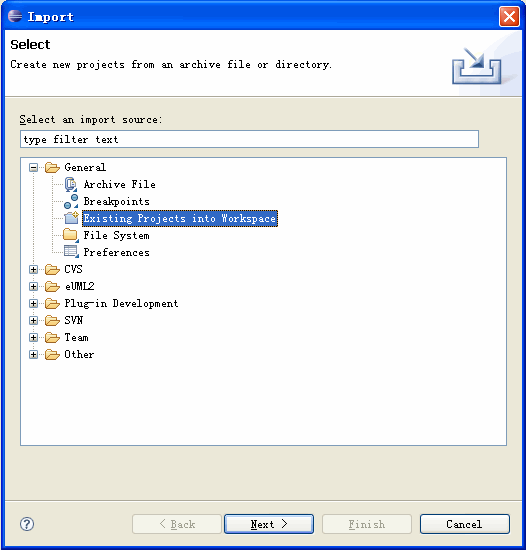
1.4 Select Select archive file and click the Browse button
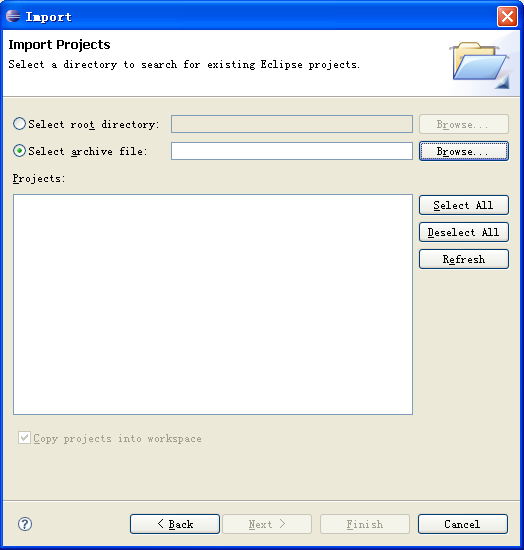
1.5 Select the log4j.zip file in your workspace, then it will popup a dialog to select project and click the Finish button
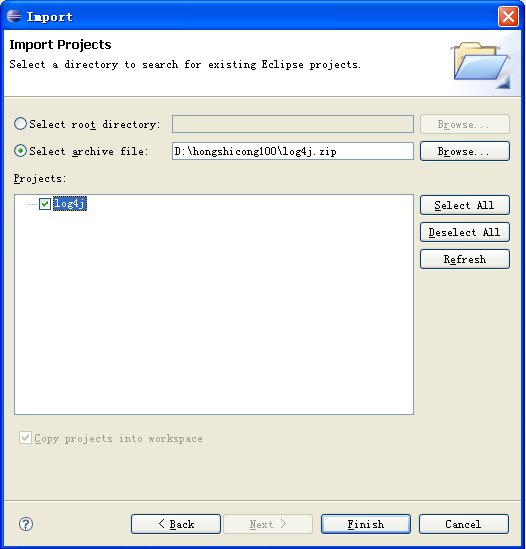
1.6 As the screenshot shows, we has imported the log4j project into Package Explorer
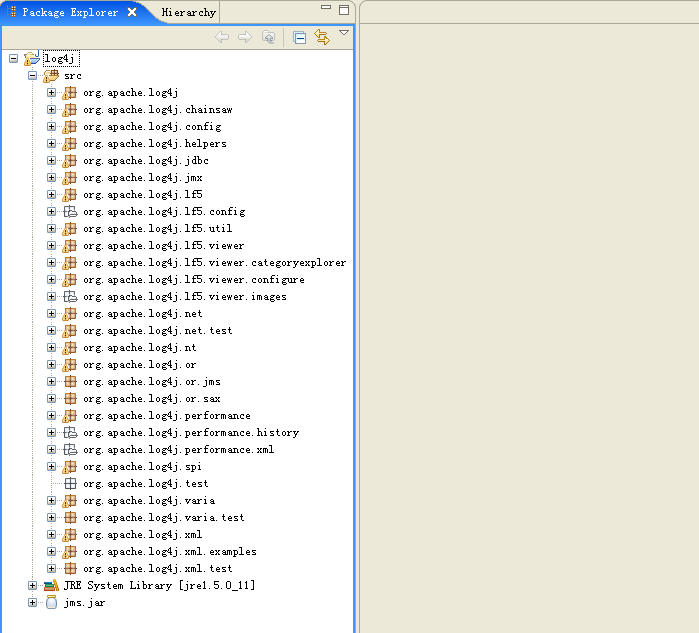
Right click one package in Package Explorer and select eDepend -> Package dependencies explorer in popup menu
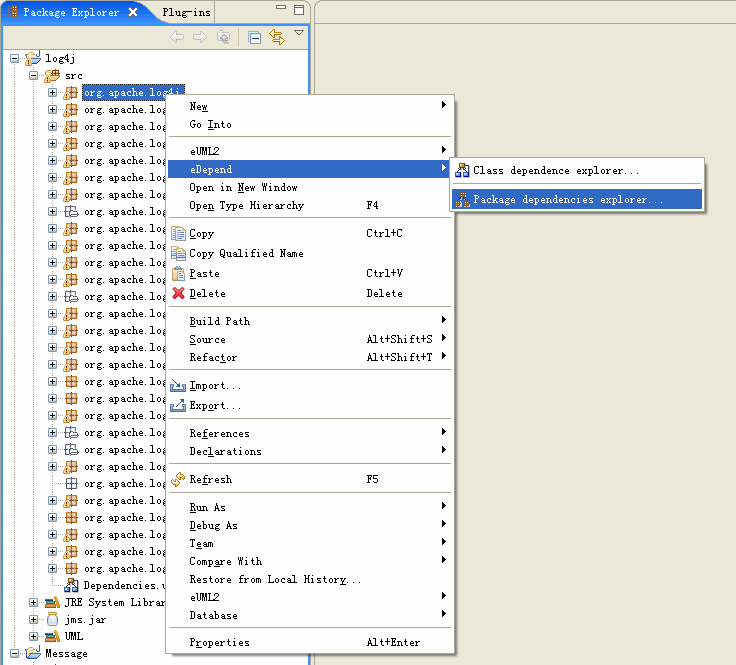
Then, select Dispaly weight on dependency links and Show only elements involved into dependency cycles, followed with click the Next button
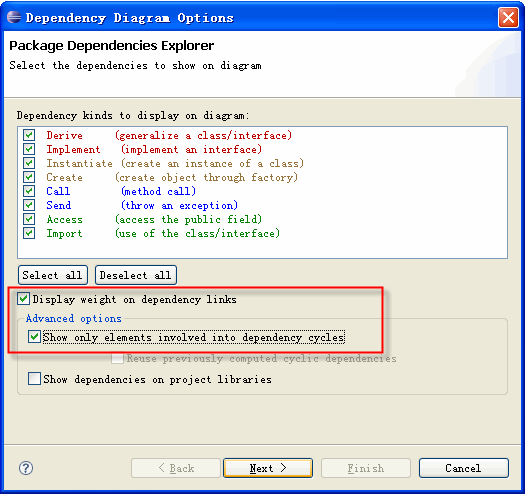
It lists all the found dependency cycles of packages from the selected project, select groups of dependency cycles shown on diagram and click the Finish button
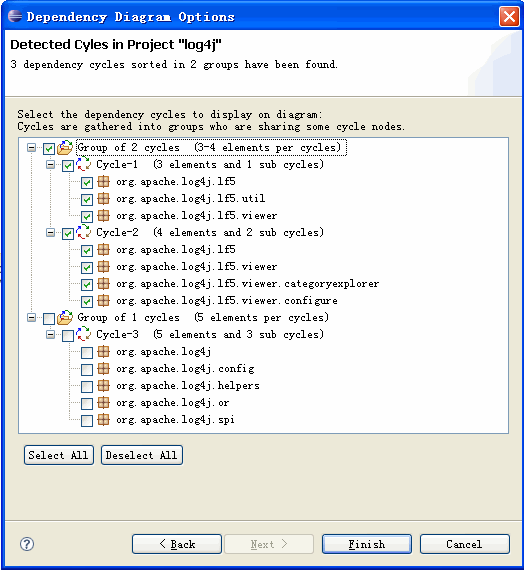
The diagram shows the cyclic dependency relationship between packages of the selected project
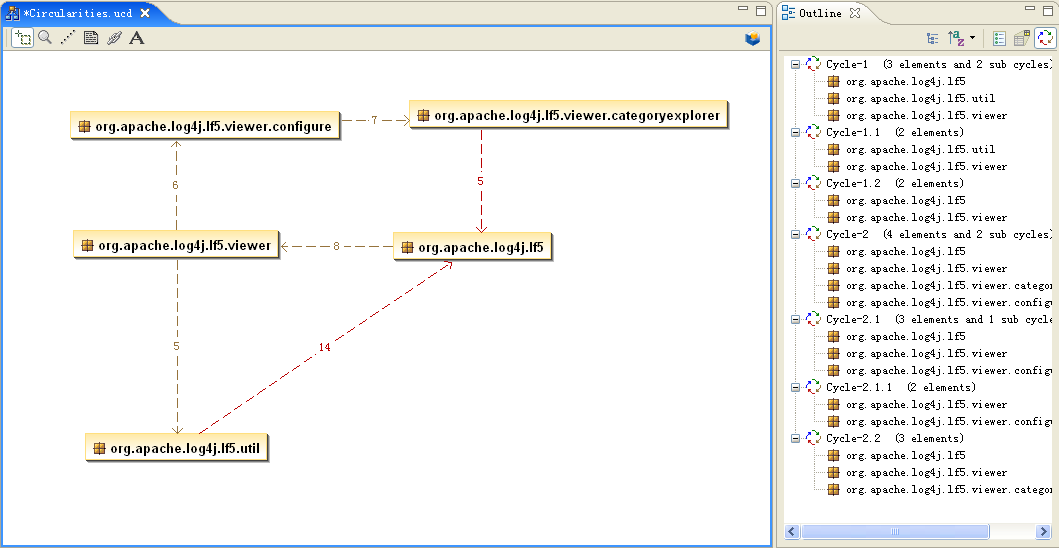
The Dependency Inspector view shows details on the dependencies of elements in selected package (About Dependency Inspector view, please see related chapter)
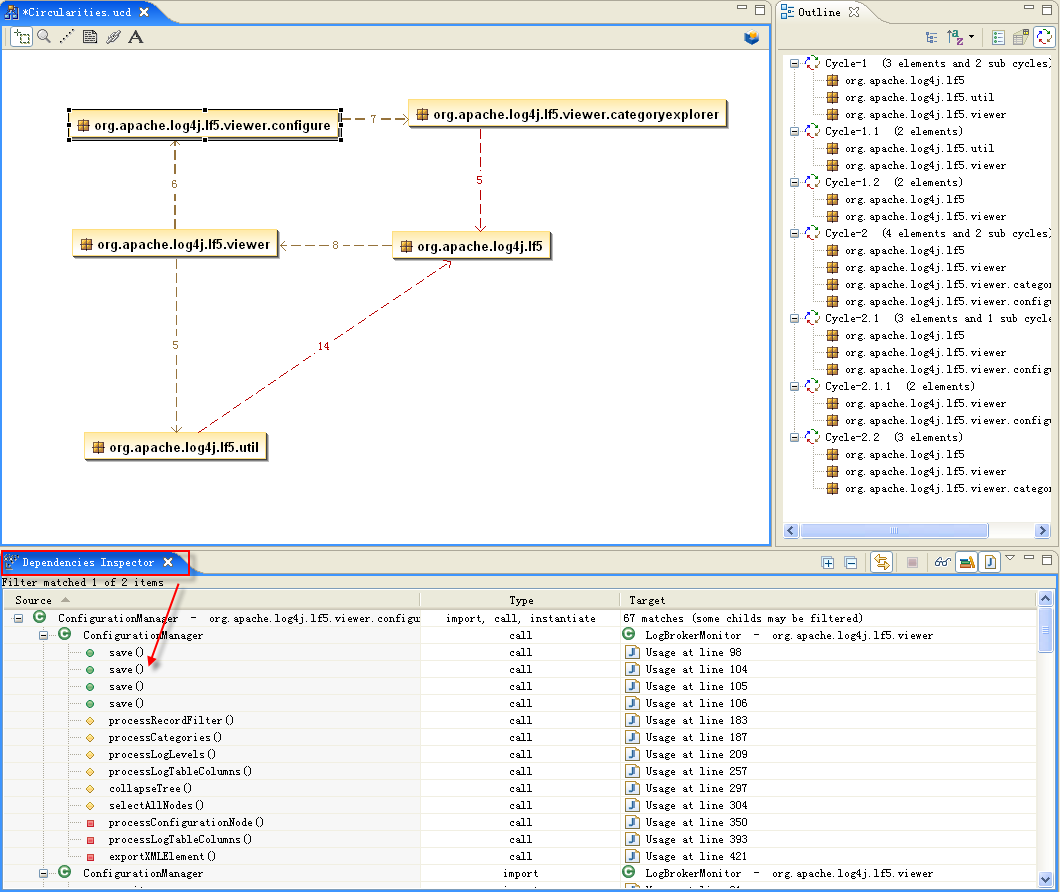
In the Dependencies Inspector view, you can open a java editor on the right line who caused a dependency via right click one element
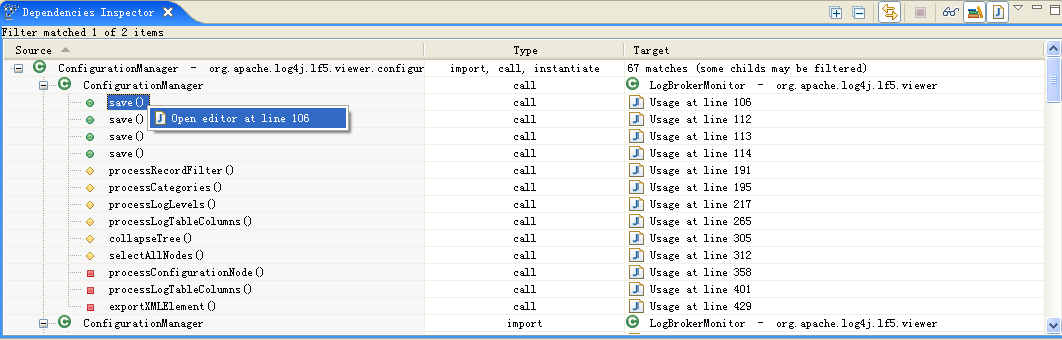
So, it makes you edit Jave code and manage Java code more easily
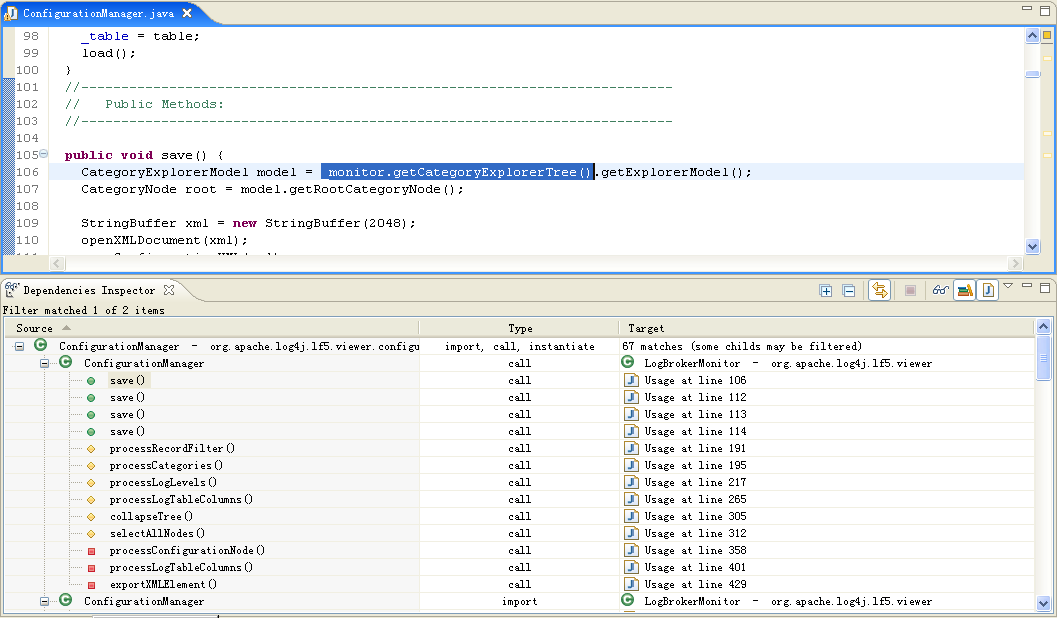
Right click one class in Package Explorer and select eDepend -> Class dependence explorer in popup menu

Then, select Show only elements involved into dependency cycles and click the Next button
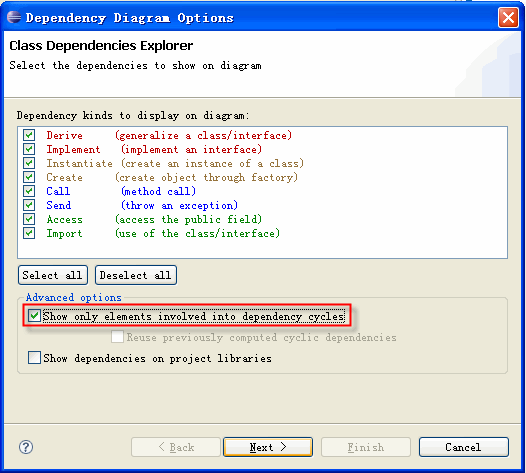
It lists all the found dependency cycles of classes from the selected project, select groups of dependency cycles shown on diagram and click the Finish button
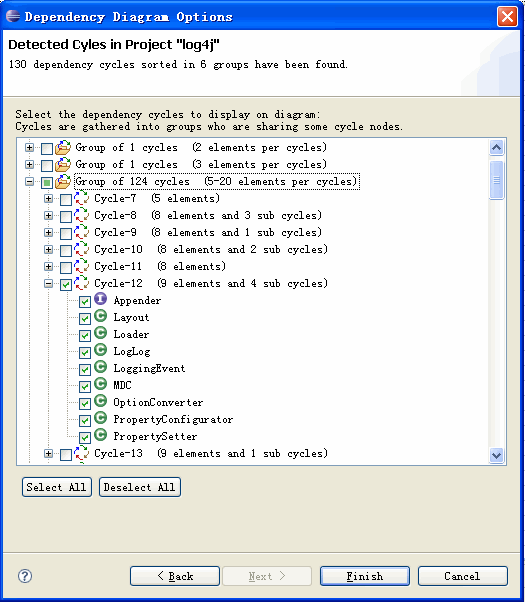
The diagram shows the cyclic dependency relationship between classes
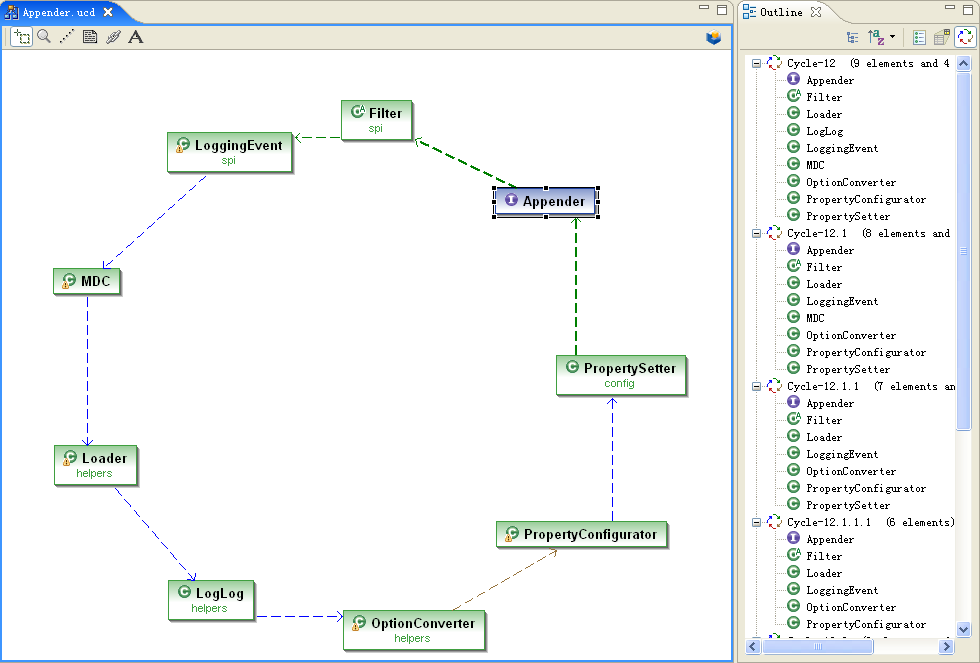
The Dependency Inspector view shows details on the dependencies of the selected elements(About Dependency Inspector view, please see related chapter)
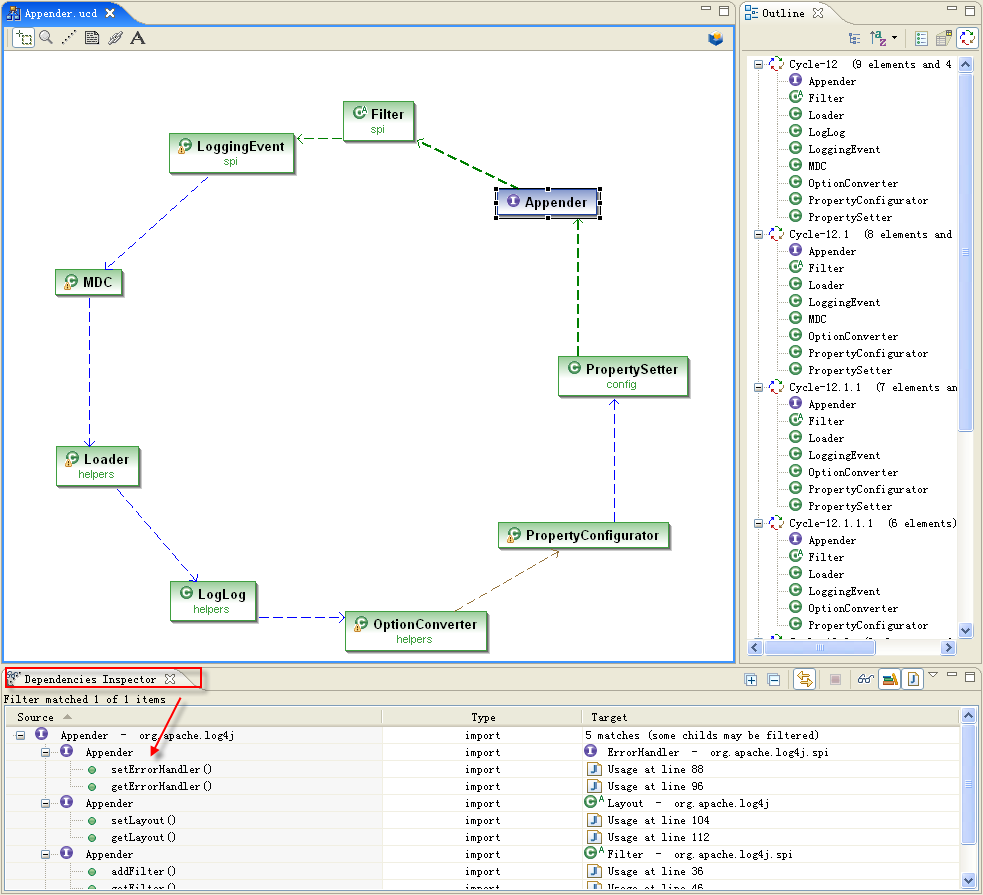
The same as you did at package level, you can open a java editor on the right line who caused a dependency via right click one element in the Dependencies Inspector
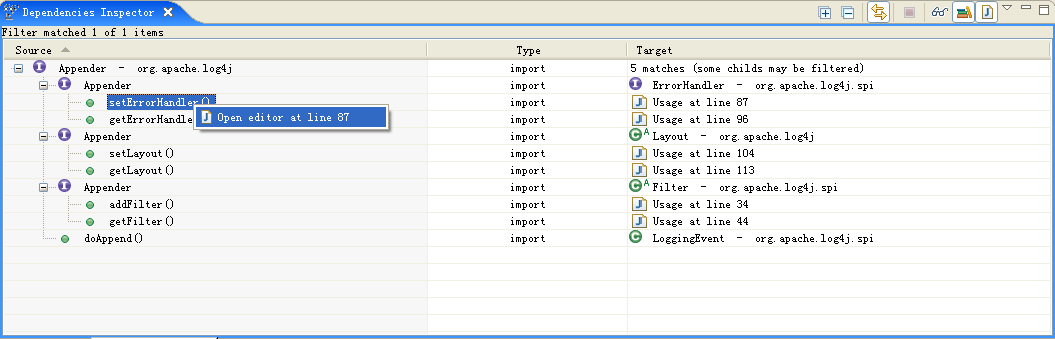
So, it makes you edit Jave code and manage Java code more easily