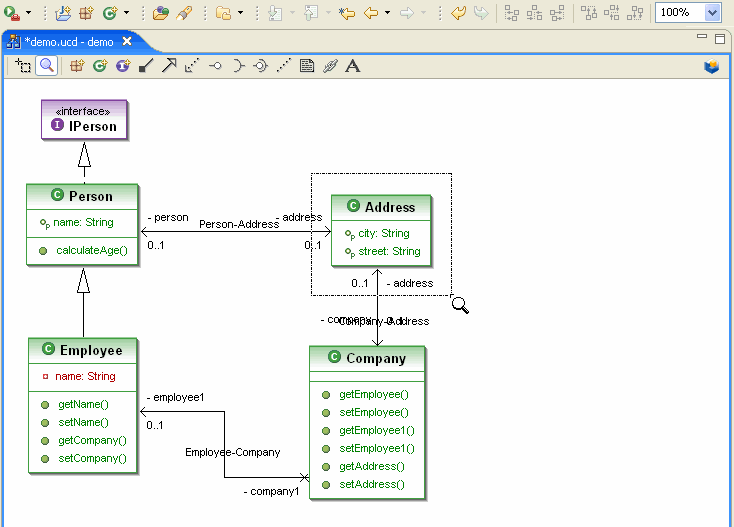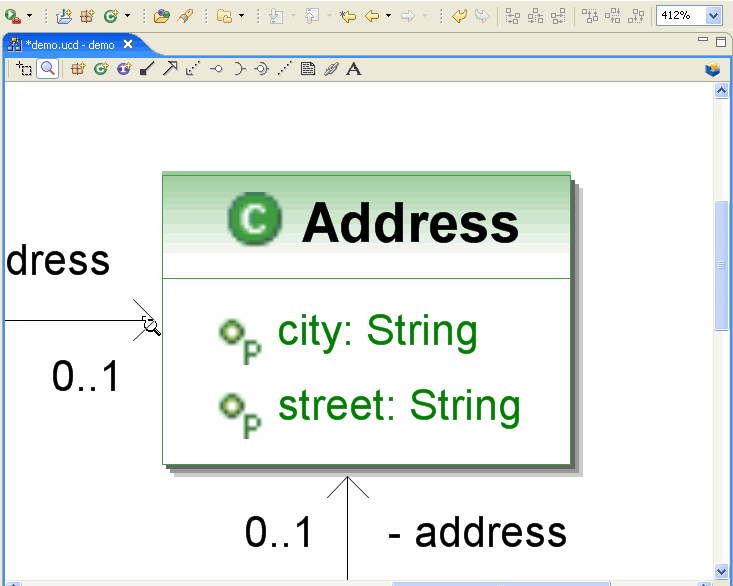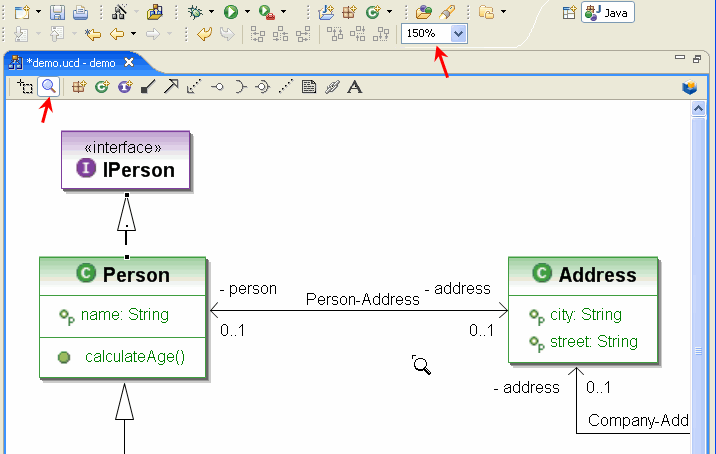
eUML2 allows you to zoom in the diagram editor. By selecting the
zoom mode, you can work in a more efficient way with your diagrams and be
focused on your diagram, not only on your Java code.
Zooming is possible by selecting:
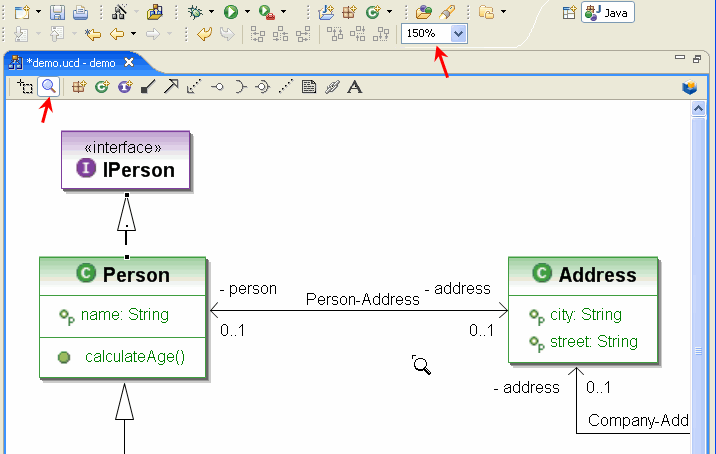
Selecting the zoom icon in the toolbar allows you to use the
following zoom
functions:
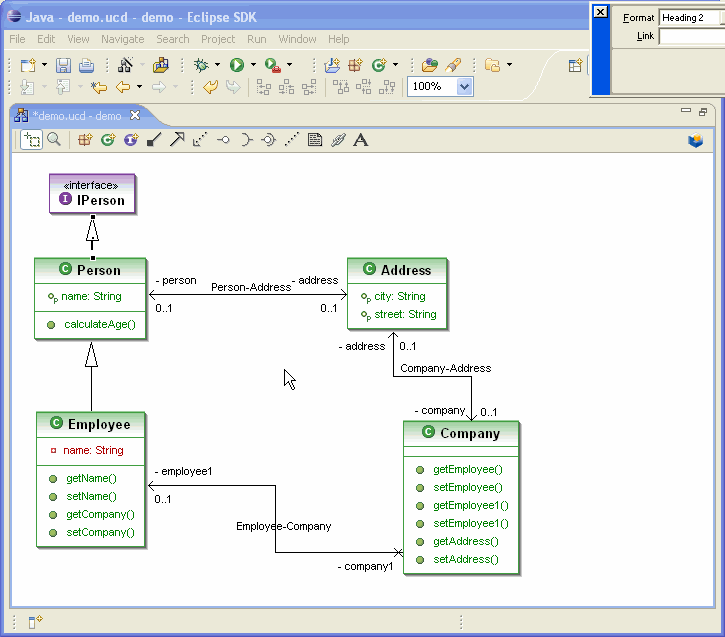
You can select a part of the diagram that you want to zoom
in.
Select the Zoom icon in the toolbar and crop inside the diagram
editor.
In the following example, we have an overview of a class diagram. We
need
to zoom inside this diagram and decide to crop.
Zoom in the toolbar must be activated, then use the mouse to crop.