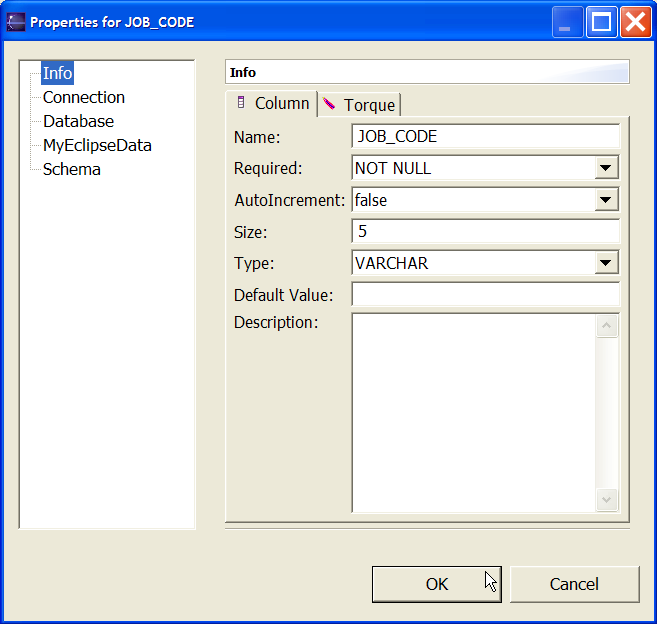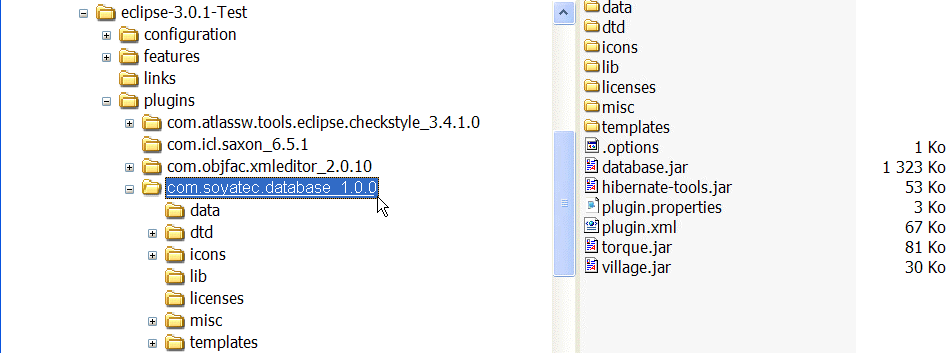
This chapter is composed of :
EclipseDatabase can be switched into debug mode.
To switch the EclipseDatabase plugin into debug mode the .options and its properties are available.
In the %ECLIPSE_HOME%/plugins/com.soyatec.database_x.y.z directory
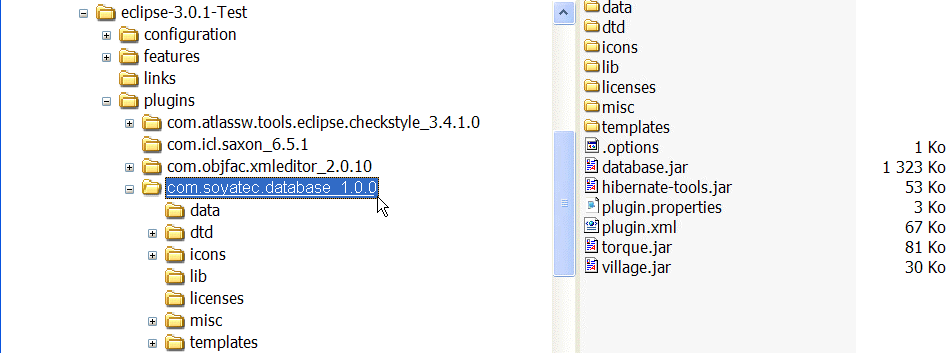
you should see a file called
.options
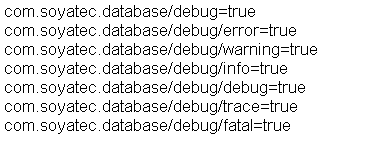
Values can be set to true or false.
This file is generally delivered at the root level of each plugin.
However users should copy or merge this file at the %ECLIPSE_HOME% root level.
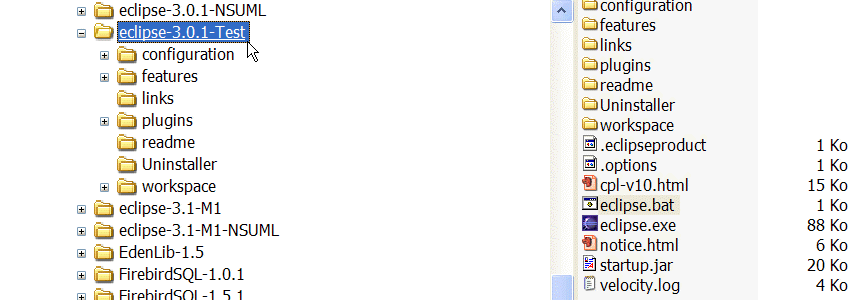
Under Windows, Eclipse could be started in debug mode with the following statements of an hypothetical eclipse.bat file :

Starting Eclipse Platform this way, Eclipse will start itself in debug mode.
The .options file content will be read and loaded.
The properties
com.soyatec.database/debug
is the most important key.
If set, the other properties will be analysed, otherwise they are simply ignored.
When set to true, EclipseDatabase starts in debug mode :

The following properties set various debug options.
com.soyatec.database/debug/error
com.soyatec.database/debug/warning
com.soyatec.database/debug/info
com.soyatec.database/debug/debug
com.soyatec.database/debug/trace
com.soyatec.database/debug/fatal
EclipseDatabase mostly uses the info property.
The other properties are used by external tools, like Velocity.
Here is a snapshot of the DatabaseConsole when a DatabaseConnection is read.
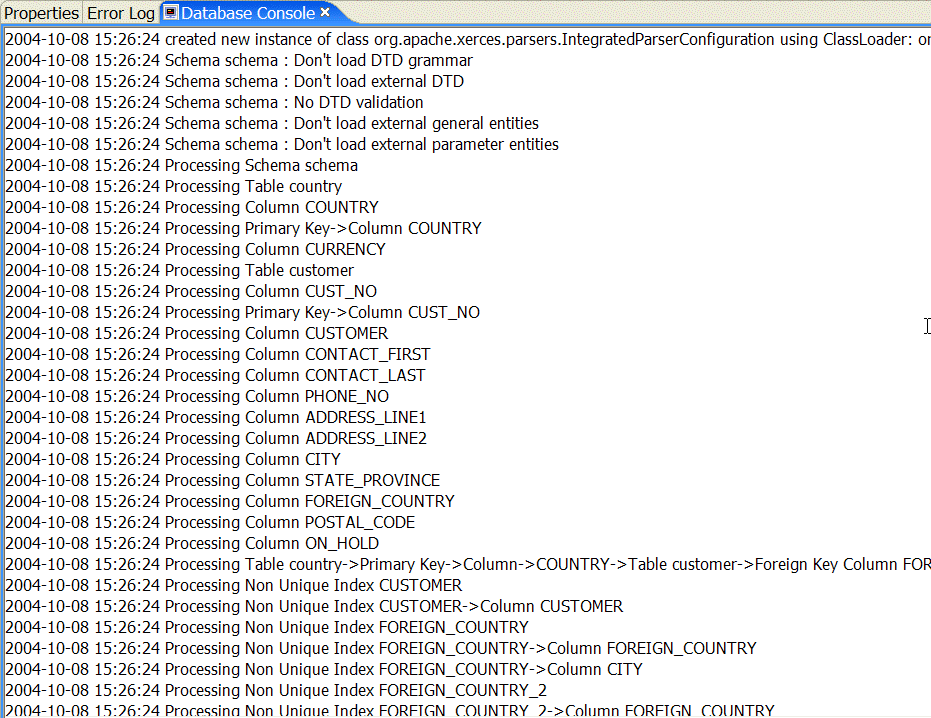
The properties
com.soyatec.database/debug/explorer
activates MyEclipseData in read/write mode.
This fonction is just a technology preview of what you will see in the workspace.
The MyEclipseData doesn't belong to the workspace and as such doesn't have an associated Database Diagram.
However you can work in a tree mode on your Database Structure.
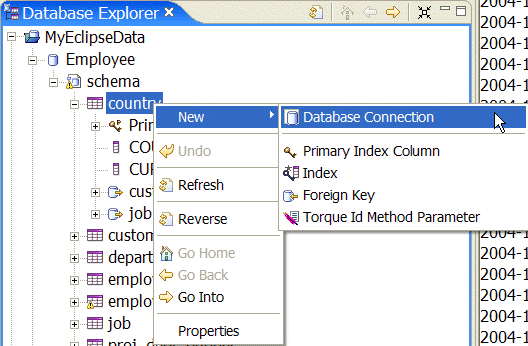
New available Commands :
Database Table
Database Primary Index
Primary Index Column
Index
Index Column
Foreign Key
Properties are also accessible in read/write mode.