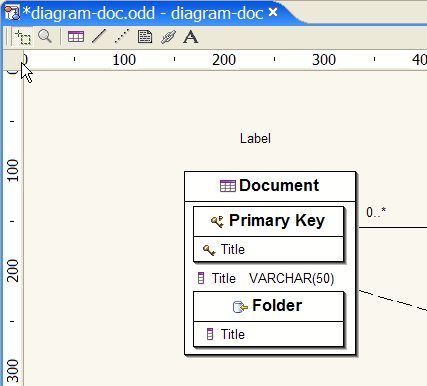Selection mode
Selection mode Zoom mode
Zoom mode Create a Table
Create a Table Create an Association
Create an Association Create an indication
Create an indication Create a note
Create a note Create a diagram link
Create a diagram link Create a text label
Create a text label
This chapter is composed of :
This section describes the tools provided in order to build a Database Diagram.
 Selection mode
Selection mode Zoom mode
Zoom mode Create a Table
Create a Table Create an indication
Create an indication Create a note
Create a note
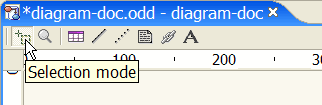
Select the Selection mode tool.
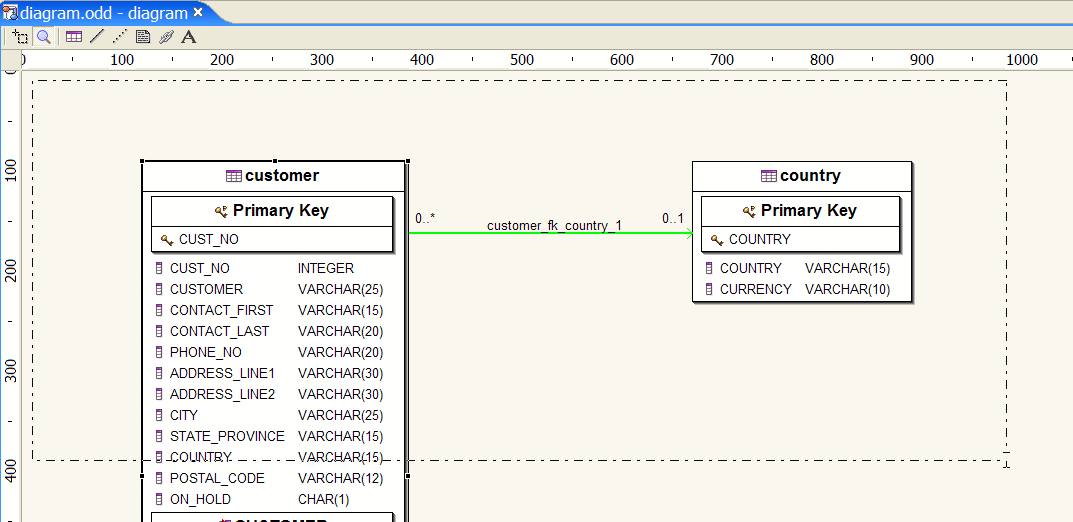
Drag a set of Database Objects.
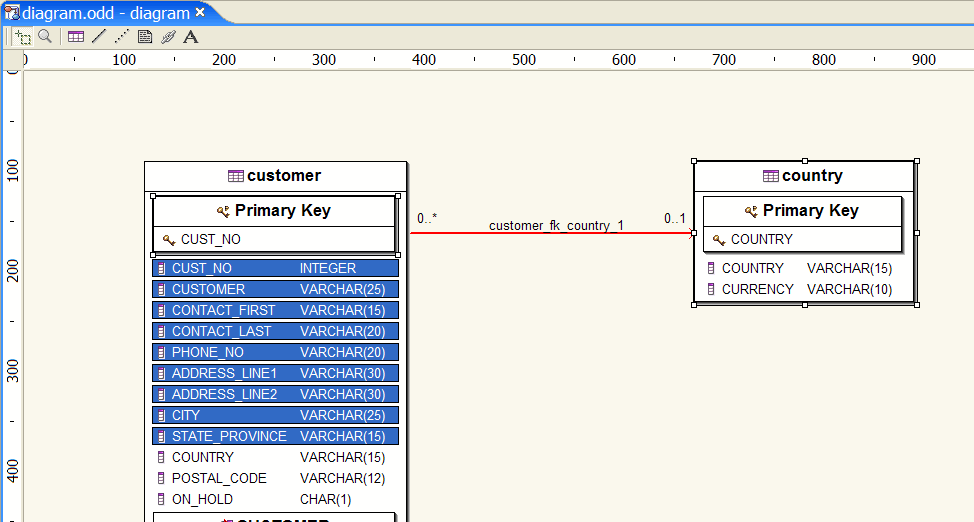
As a result, a set of Database Objects is selected.
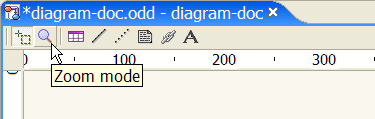
Select the Zoom mode tool.

Drag a set of Database Objects.
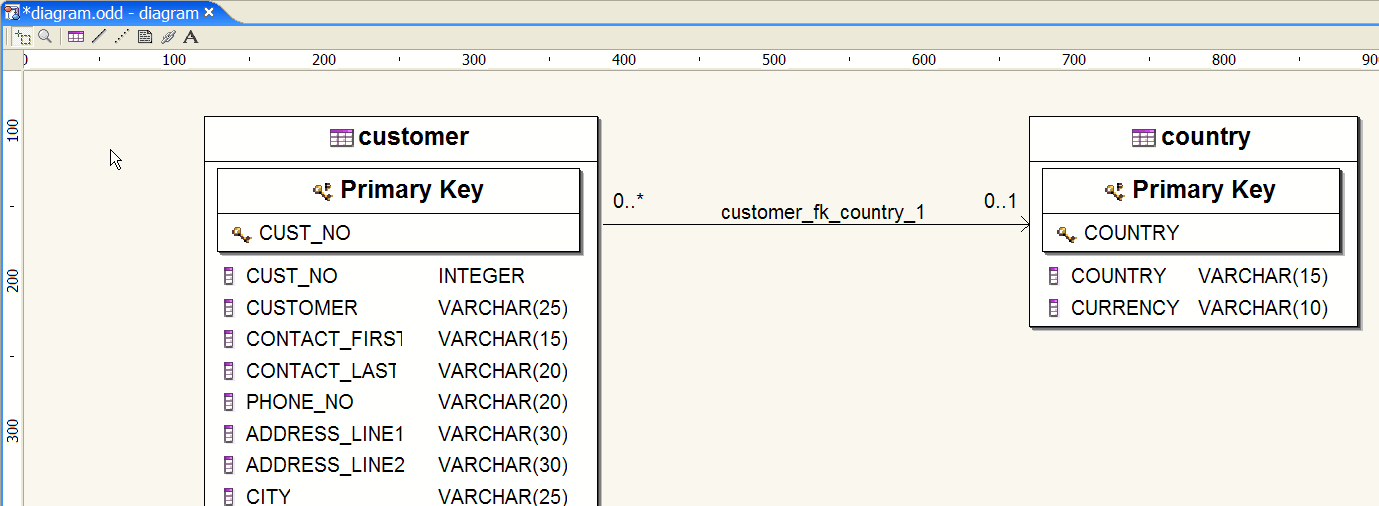
As a result, a set of Database Objects is zoomed.

Select the Create a Table tool.
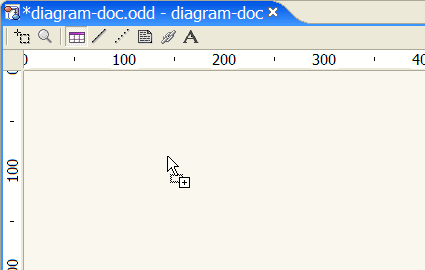
Target an area in your diagram or size your new Database Table.
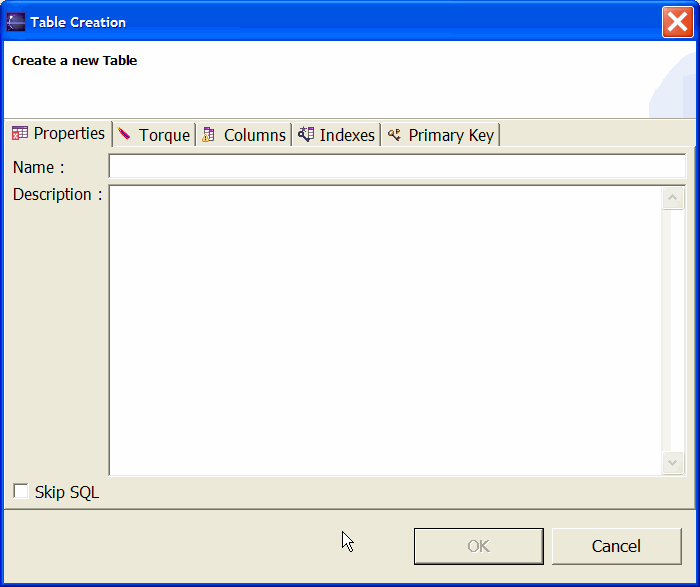
As a result, a Database Table is created.
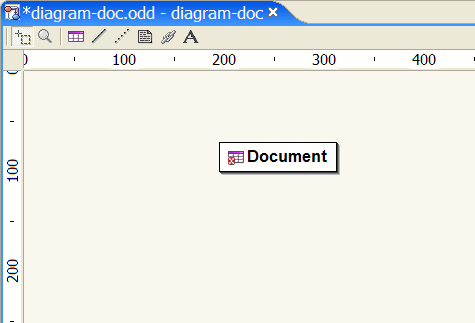
This Database Table has an error as no Database Columns have been defined.
A detailed output is displayed in the DatabaseConsole.
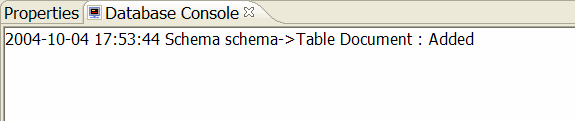
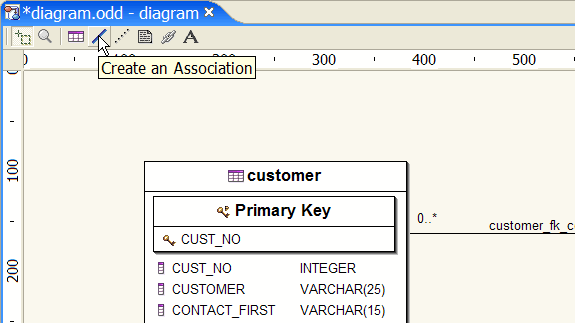
Select the Create an Association tool.
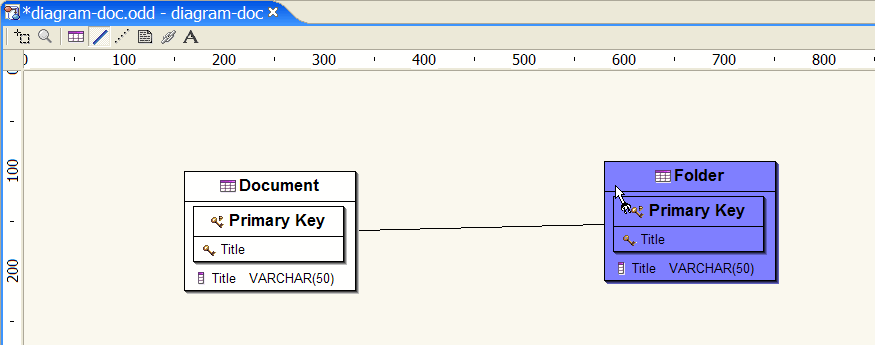
Select a Database Table and drag to the targeted Database Table.
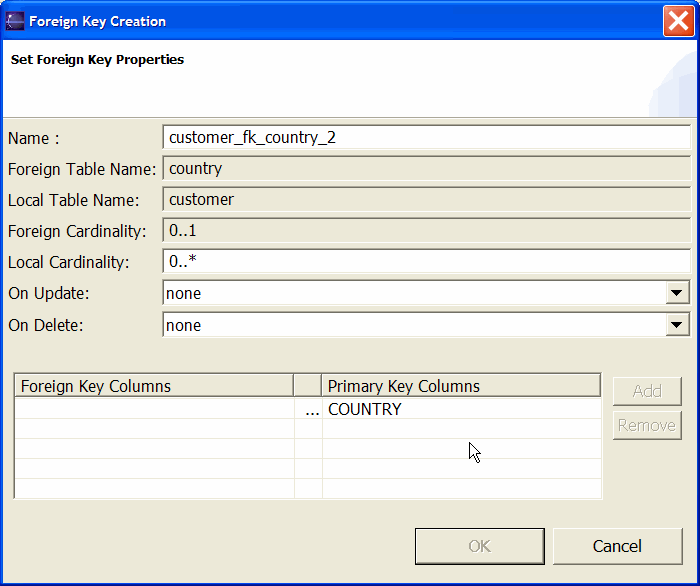
As a result an association is created.
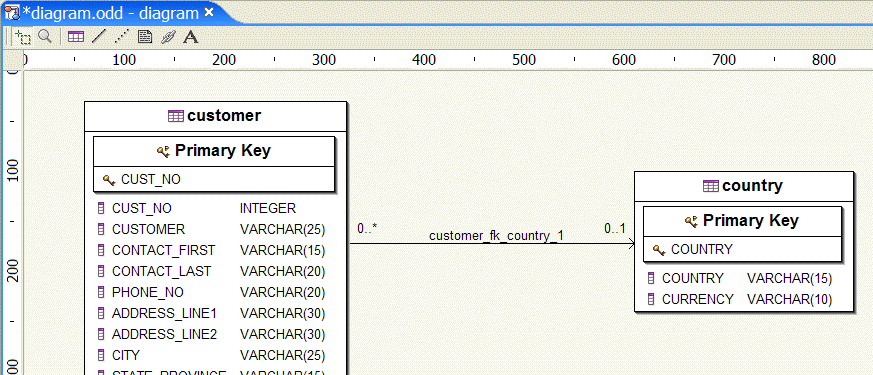
A detailed output is displayed in the DatabaseConsole.

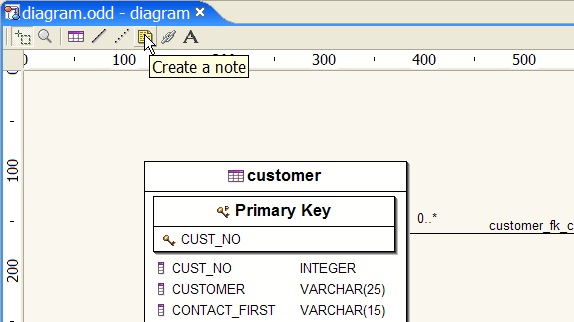
Select the Create a note tool.
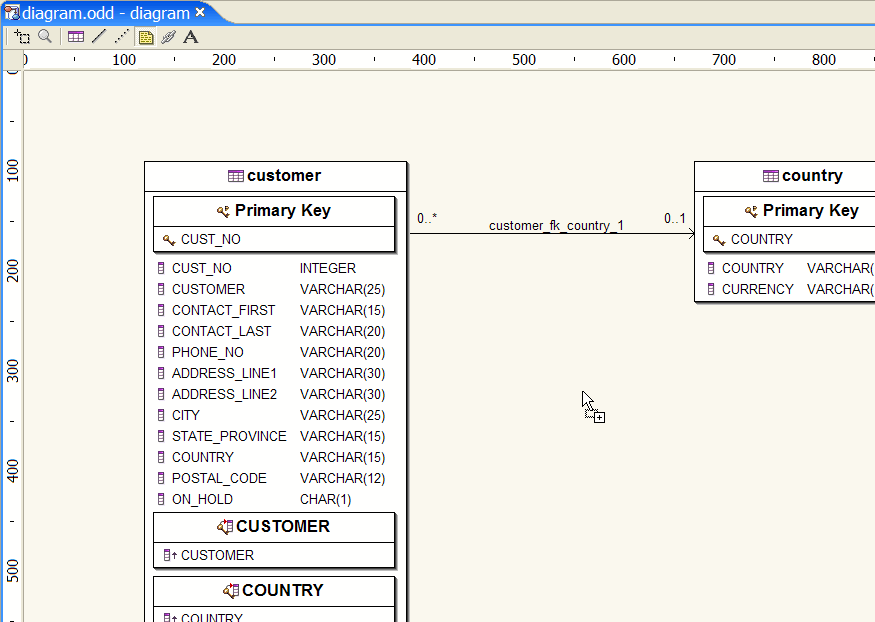
Target an area in your diagram or size your new Note.
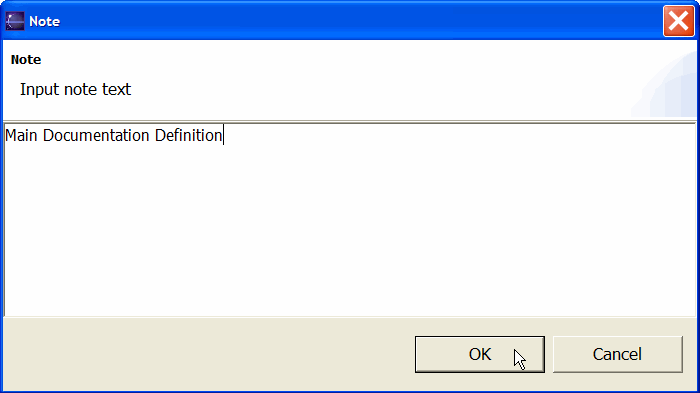
As a result a new Note is created.
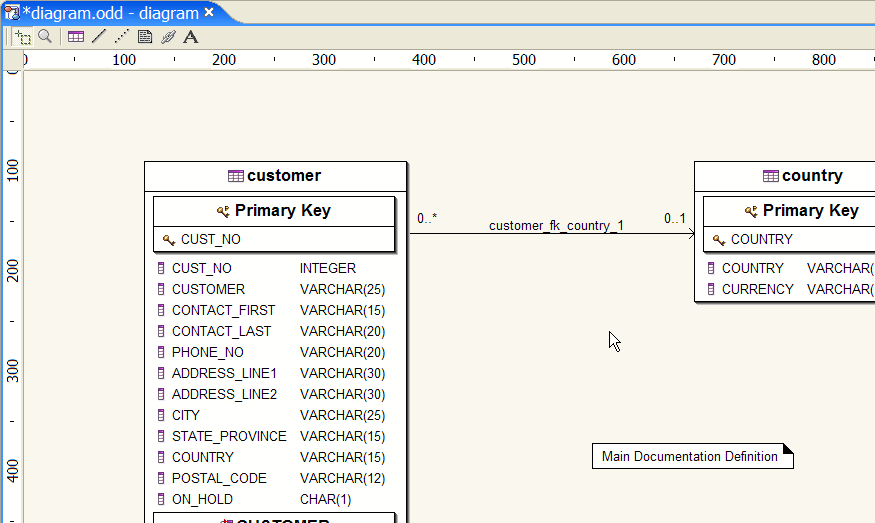
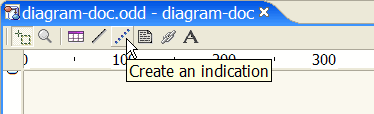
Select the Create an indication tool.
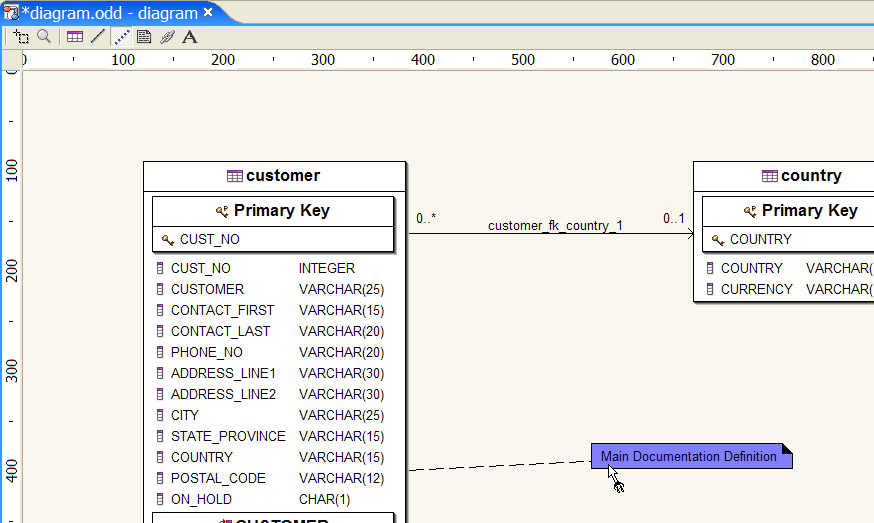
Select a Database Object and drag to the targeted Note.
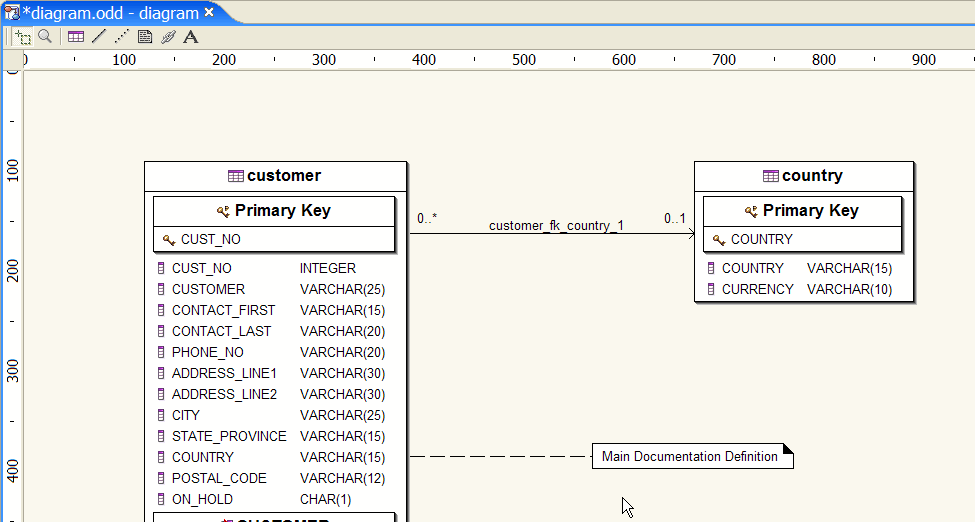
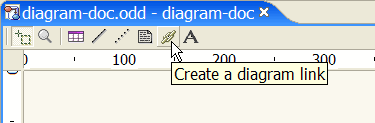
Select the Create a diagram link tool.
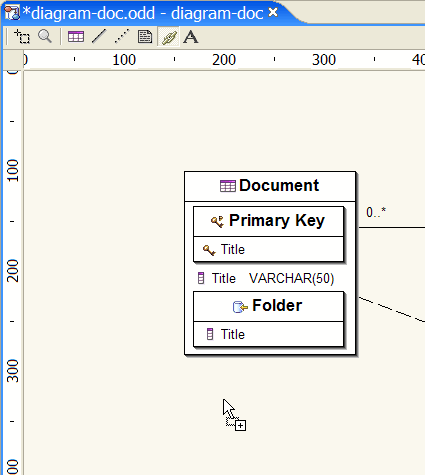
Target an area in your diagram or size your new link.
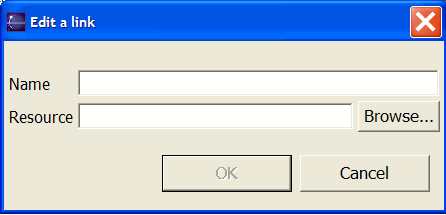
As a result a new link is created.
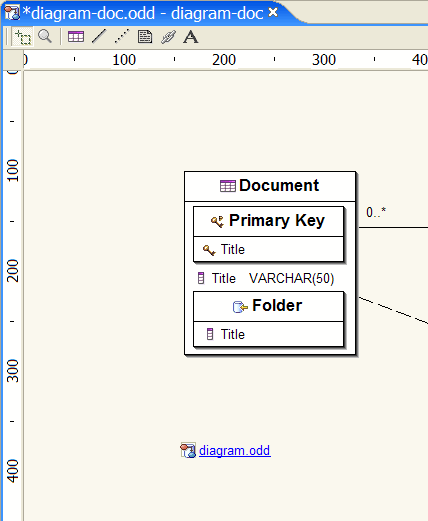
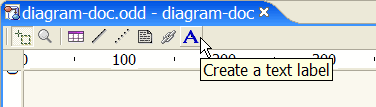
Select the Create a text label tool.
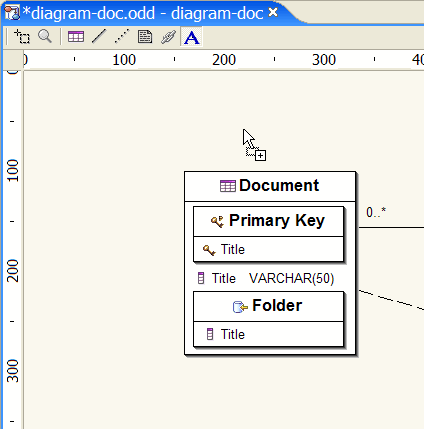
Target an area in your diagram or size your text label.
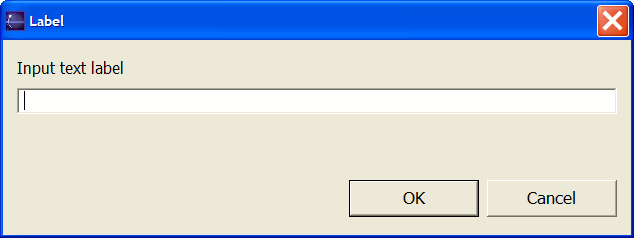
As a result a new text label is created.